Start by clicking on "Tools" in the main menu
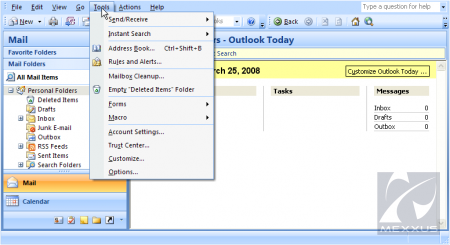
Then click on Account Settings, The Account Settings window will open. Click on the New button.
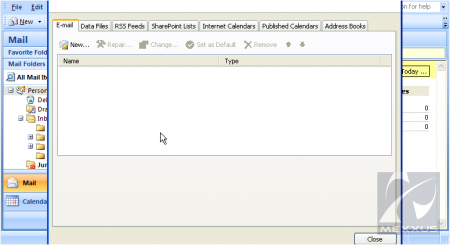
Enter the Name you want to appear when sending messages.
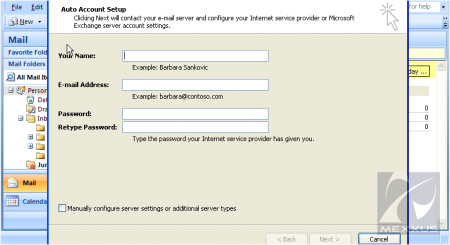
Enter your email address.
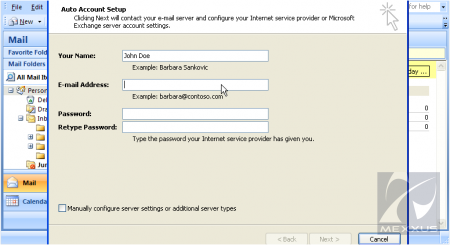
Enter your password.
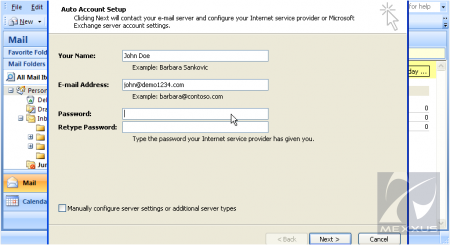
Click on Manually configure server settings.
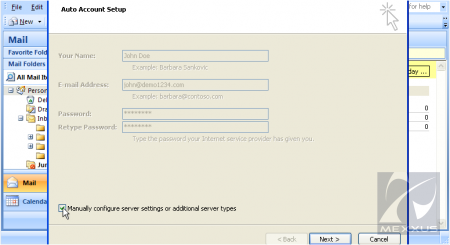
Click Next, Make sure to select "Internet E-mail" option
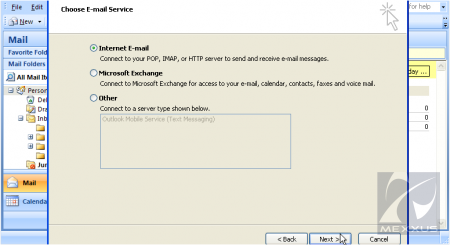
Click Next, Select POP3 here.
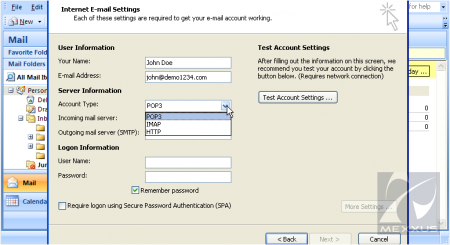
Enter the Incoming and Outgoing server details here.
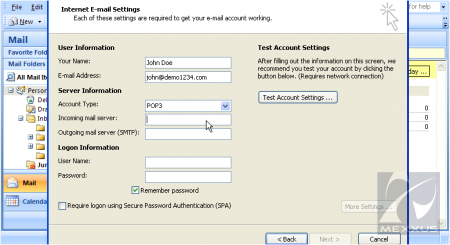
Enter your username.
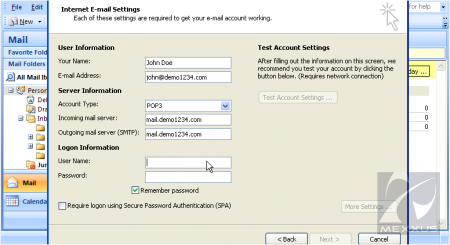
Enter your password.
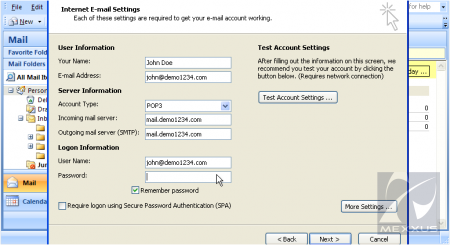
Click on the More settings button.
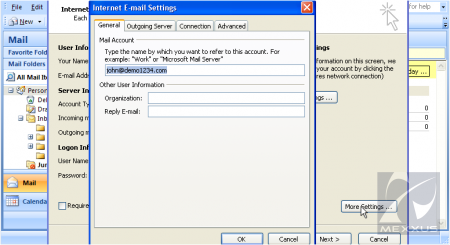
Click on Outgoing Server tab.
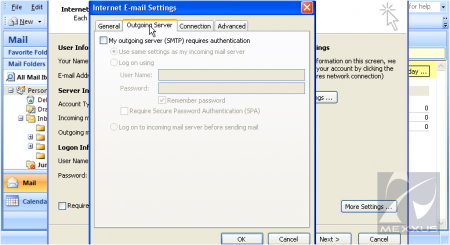
Put a checkmark on My outgoing server SMTP requires authentication.
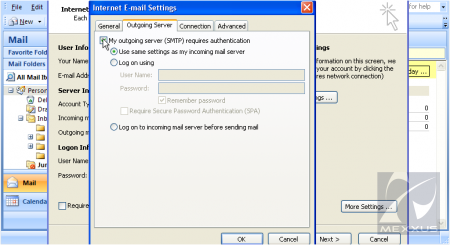
Click OK. Then Click on Next. Then Finish.
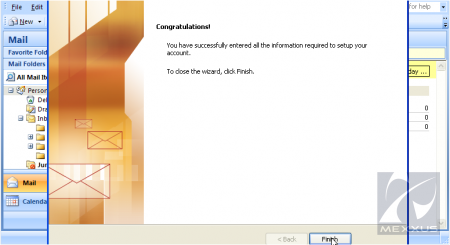
Thats it. You created the account.

