This procedure shows you how to configure your mail client to connect to your email account. The information you require can be found via cPanel.
Before connecting your mail client to your email account, ensure you’ve created an email address.
1. Log in to your cPanel
2. Scroll down to the Email section, then click Email Accounts
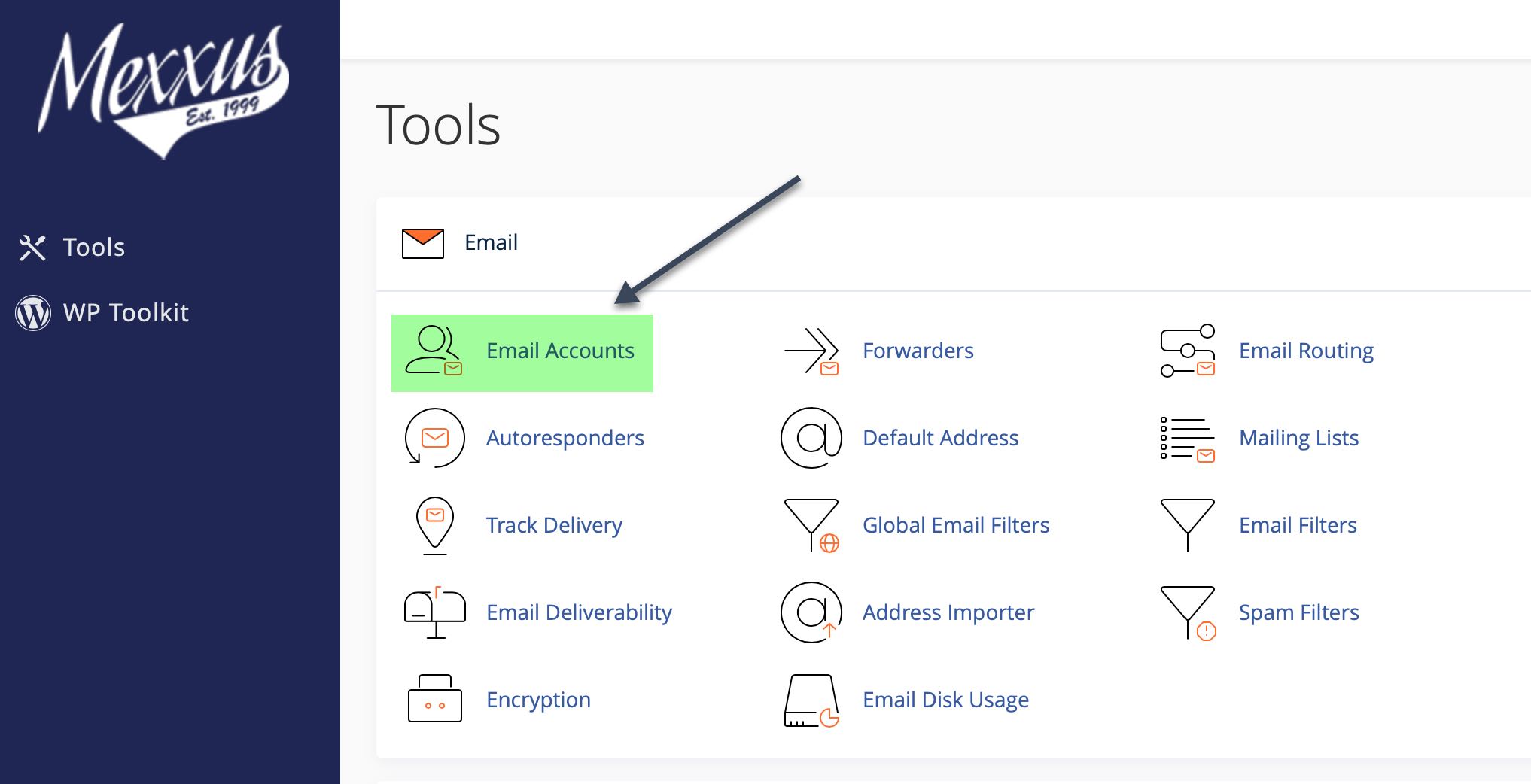
3. Locate your email account, then click Connect Devices
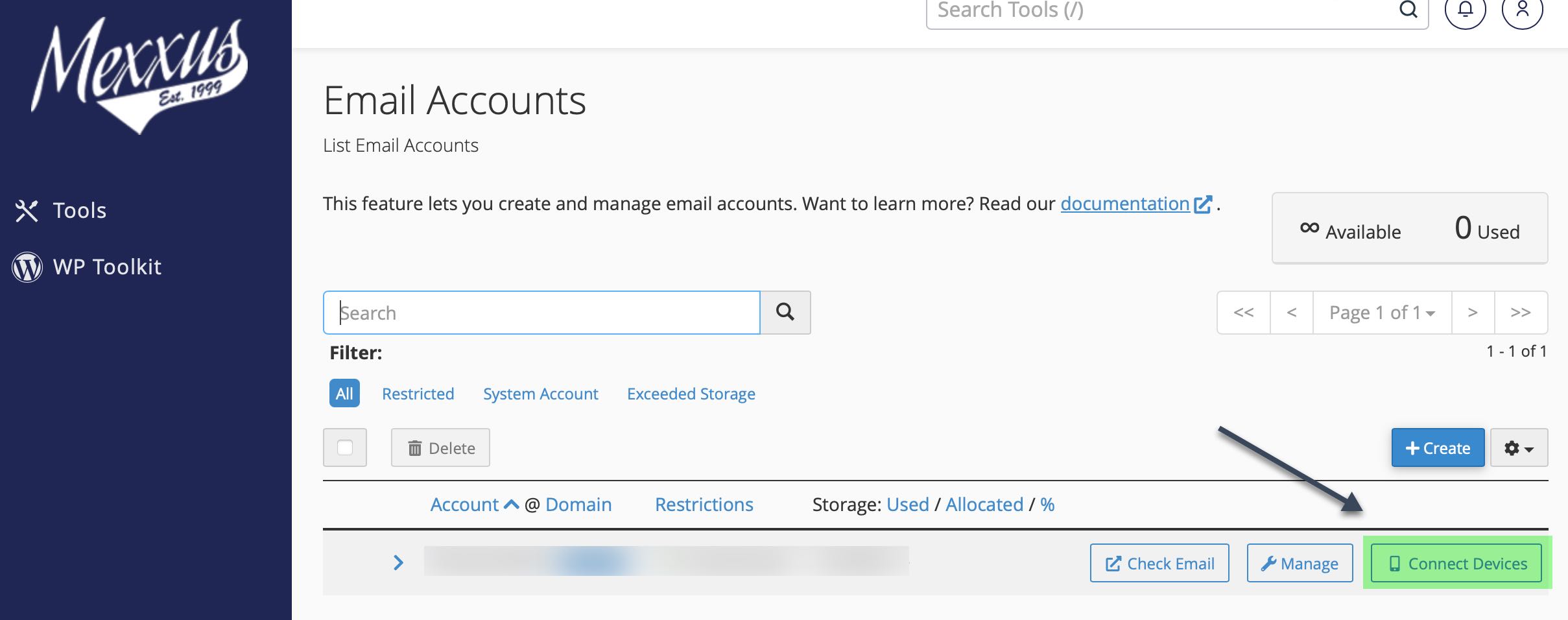
4. Next to the mail client, you’d like to use, click the link under the protocols section
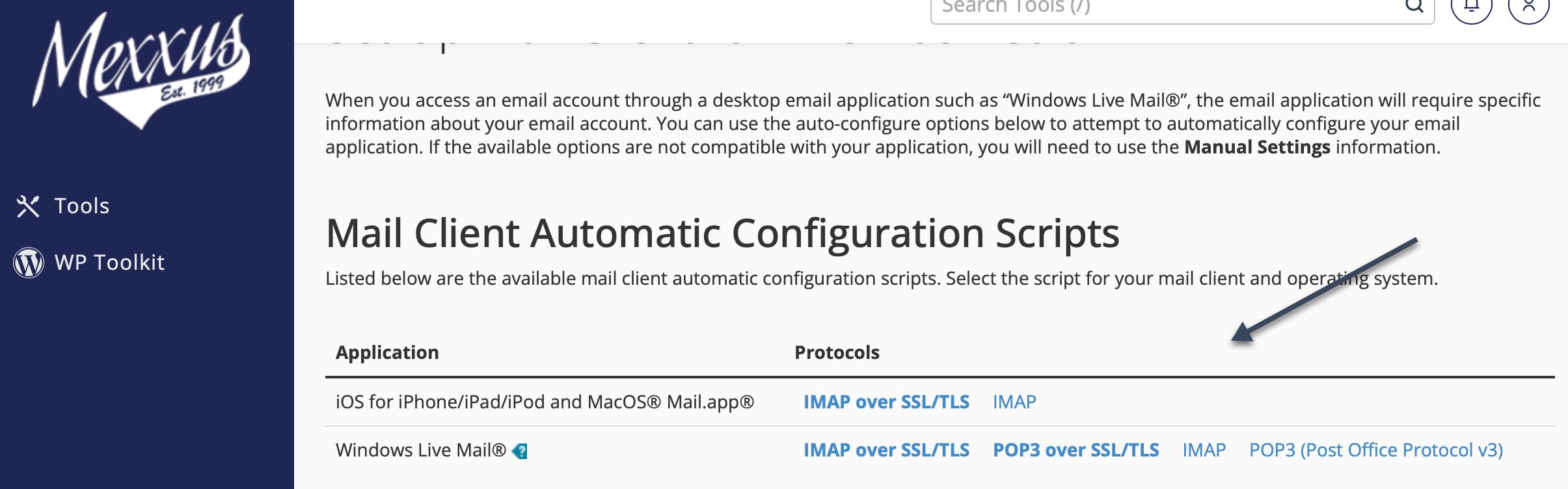
5. Follow the instructions or run any files that download to complete your configuration
If the mail client or app you want to use isn't listed, you can use the Manual Settings listed below to obtain the configuration settings for your mail client of choice:
NON SSL SETUP:
Username: Your email address (Note: this is not your cPanel username).
Password: Your email account's password (Note: this is not your cPanel password)
Incoming Server: mail.yourdomain.com
Incoming Ports: IMAP 143 or POP 110
Outgoing Server: mail.yourdomain.com
SMTP (Outgoing port): 587 (26 may also work)
WITH SSL SETUP:
Username: Your email address (Note: this is not your cPanel username).
Password: Your email account's password (Note: this is not your cPanel password)
Incoming Server: mail.yourdomain.com
Incoming Ports: IMAP 993 or POP 995
Outgoing Server: mail.yourdomain.com
SMTP (Outgoing port): 465 (26 may also work)

